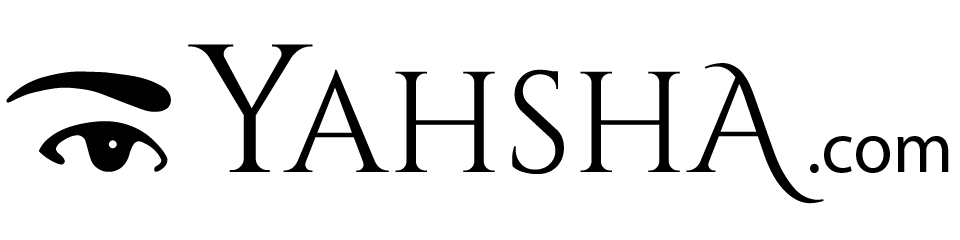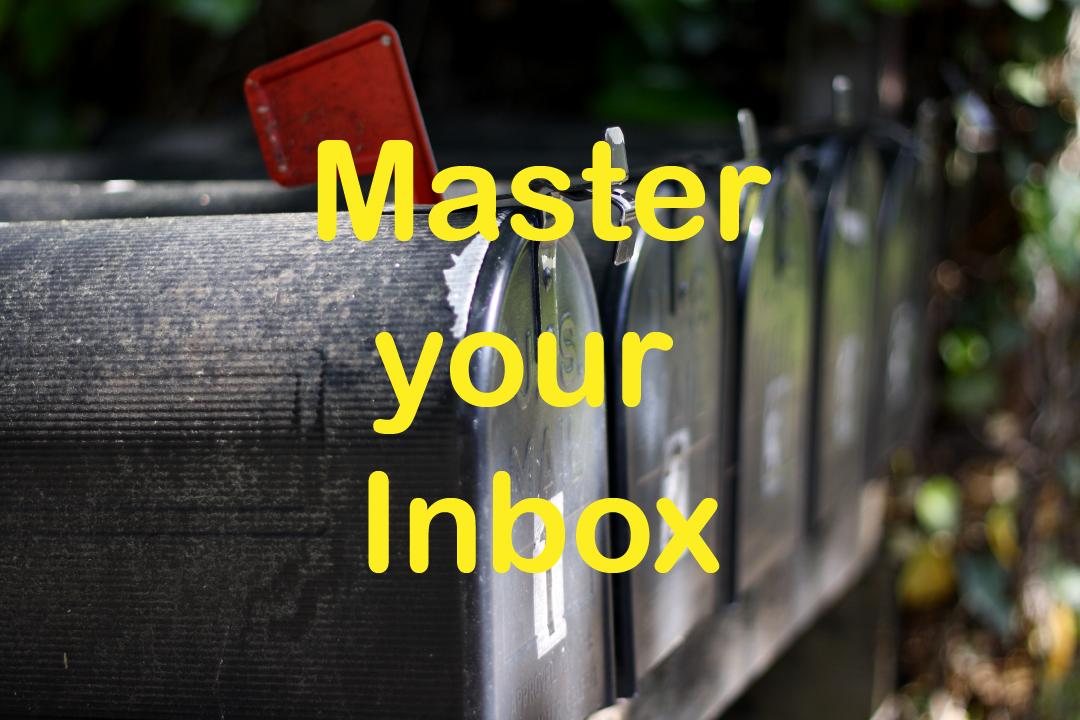Newsletter, Power User Guides
Master your Inbox
How to take back control of the constant barrage of messages that demand your time and attention.
Email has become ubiquitous in our lives. Especially for small businesses and entrepreneurs. with hundreds of messages piling up It can be distracting and overwhelming. Even with spam filters on, It’s often hard to glean the useful information from the junk.
Following are a few tips that I hope will help you master your inbox and help you make better use of this necessary but pervasive tool.
I have been a computer power user for some 25 years but only within the last few years has email become a central part of my life. The truth is, at first, I didn’t handle it very well. At one point I had over 6,000 unread messages in my inbox.
I disappointed colleges, upset my clients, and damaged my reputation by not responding in a timely manner. I even lost an important job opportunity because I didn’t see the email in time. I knew I had to tame this beast.
Following the advice of organization and productivity coaches, and figuring out what worked for me, this is how I have learned to master my inbox.
First, clean it out
I recommend that your first priority be to keep an empty inbox. Then use your inbox only for unread messages. You may not have it as bad as I did, but I imagine that some of you may have a bit of a pile-up that needs to be cleared out first.
Either work through your inbox now or go ahead and make a folder called something like “Backlog” and move all of it into that folder.
Then block some time each day to work through your backlog.
Block your time
Now that you have an empty inbox, block some time on a regular antiviral to work through your inbox. By blocking time, I mean actually scheduling a block of time, perhaps once or twice a day, to work through your inbox. Then shut it down and don’t look at it again.
Leave it alone
Just as many of us have learned, not to keep checking our news feeds or social media accounts every few minutes, email should be treated the same way. I know that everybody will want your immediate attention, but most can wait a few hours for a response.
Urgent Notifications
Now if you have some important messages that may need an immediate response, such as a Boss or client, you should set up an automation to handle this notification. I recommend a text message to your mobile device or an on-screen notification. Additionally, you can arrange with important people that, if they need an immediate response, to simply text you instead.
Power User Guide: How to never miss an important email again…
Working through your inbox
I usually sort by Sender because, for many of them, I can apply the same action to all the messages from that sender. This is especially useful for your Backlog which may have hundreds of messages from a given sender such as notifications.
Each message you receive will require action. The action needed will be determined by what type of message it is. Messages usually fall into one of these categories.
- Junk & Spam
- Information
- Correspondence
- To-Do
Depending on the type of message, you will either DELETE or ARCHIVE. Additionally, it may need some kind of follow-up action.
Junk & Spam
Spam is generally considered messages that are unsolicited, usually advertisements or scams. Junk may be newsletters, notifications, or advertising that comes from senders who you either signed up with or otherwise do business with but may be of little use. You might read it over from time to time, but you mostly ignore it.
Spam: Most email applications usually have some way to mark a message as spam. This should move the message into a Spam folder and teach the algorithm to recognize future spam. Spam filters can sometimes be too aggressive. You may need to check the Spam folder from time to time for messages you wish to keep. You can also employ other methods to ensure your keepers get through. More on this later.
Junk: Most email from lists will provide some way to unsubscribe, but I find this to time consuming and unreliable. I usually don’t bother to unsubscribe. If you no longer wish to receive messages from a sender, try Blocking instead. Some applications provide a way to mark a sender as Blocked and automatically delete any message from that sender.
Quick Popup: How to Block a Sender in Apple Mail…
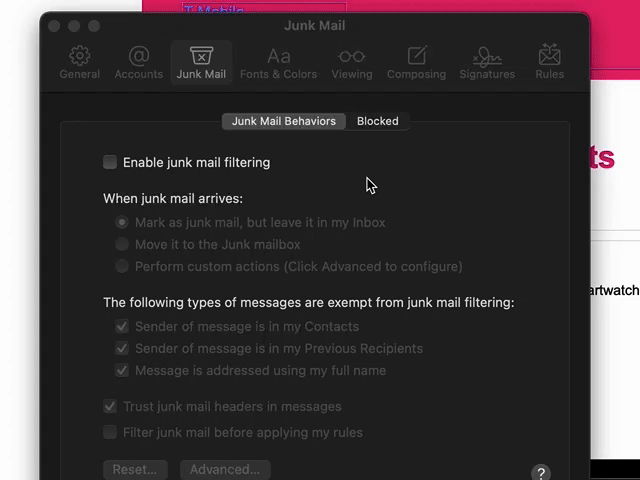
Information
These usually consist of notifications, receipts, instructions, or account details. Ask yourself if you think that you will ever need to look up that information again. If so, archive it, if not delete it. Don’t be afraid to save email so long as it’s not in your inbox. If you ever may need it again, it’s there, and if not, it won’t take up that much space. I often set up a filter to automatically archive this type of message. If I need it, I look it up with a quick search.
Correspondence
These will be messages from individual friends, family, or co-workers. I usually archive all correspondence. You never know when you may need to review a conversation or even prove something later. I go ahead and read each message before I archive it.
To-Do
These will be reminders, notifications, or requests that require follow-up action. Most follow-up is either something that can take 2 minutes or less or requires more time. If it can be done in less than 2 minutes, do it now. Then move on to the next message. If more time is needed, archive it and make a reminder in your To-Do application. I have a hotkey that will automatically add the message to an App called “Things” for Mac. Other applications offer similar functionality.
How to make sure you are receiving important messages.
As mentioned earlier, Spam filters can often catch messages that you actually wanted to keep. Especially from mail lists or newsletters, like this one, wink. To make sure you receive these messages try adding the sender to your address book or VIP list. Also, when you sign up for a list, use your full name. Most applications will whitelist email that includes your first and last name. If it does end up in your junk folder, mark it as NOT JUNK or move it into your inbox. Most applications will take the hint and stop filtering that sender.
Review
That’s it. Follow these simple techniques and not only will you be a little less overwhelmed, but you will never miss an important email again. In time you will also find your Archive to be a valuable store of information, easily searchable and always accessible.
- Keep your inbox only for new unread messages.
- Block time on a regular basis for review and then leave it alone.
- Create filters and automations to handle junk and urgent notifications.
- Handle quick tasks now and set reminders for other follow-ups.
- Block senders to stop receiving new messages.
- Add keepers to your Address book or VIP list.
—
Thanks for reading. If you’re not getting value from these tips, feel free to unsubscribe or simply Block my email address. Really, I don’t mind.
Alternatively, if you are enjoying this newsletter, the best compliment you could give would be to share it with others on your favorite social platform.
See you again next week,
Yahsha